How to change colors and fonts in DataWeave script of Anypoint Studio
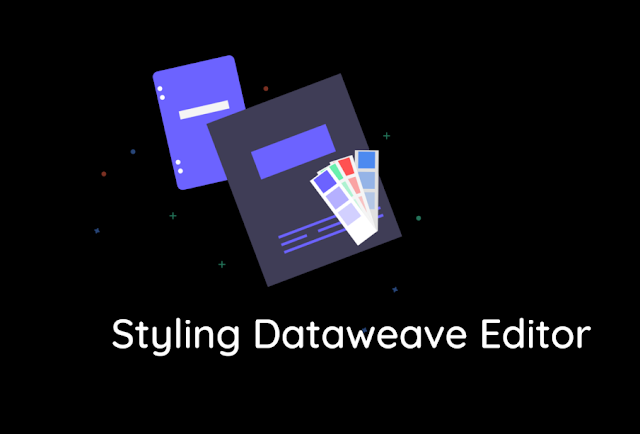
Are you bored with the same fonts and colors while writing the DataWeave script? This article covers the simple steps to style the colors and fonts in DataWeave editor (Transform message component)
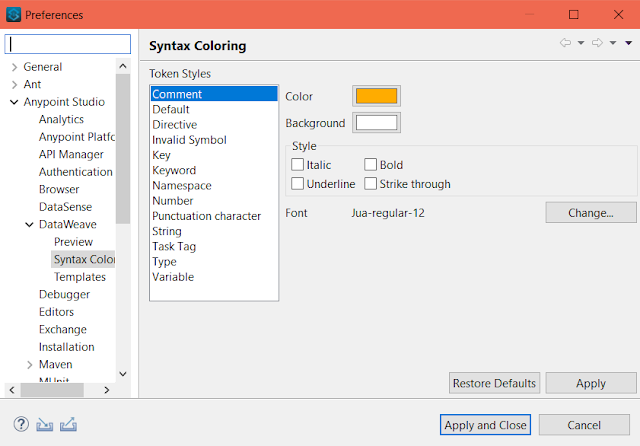
4. Modify the colors and fonts as per your choice
5. Click on Apply -> Apply and Close
6. This is how Preview looks
Steps to style fonts, colors of DataWeave script in Anypoint Studio:
- Go to Window -> Preferences in Anypoint Studio
- Select DataWeave under Anypoint Studio
- Select Syntax coloring as below
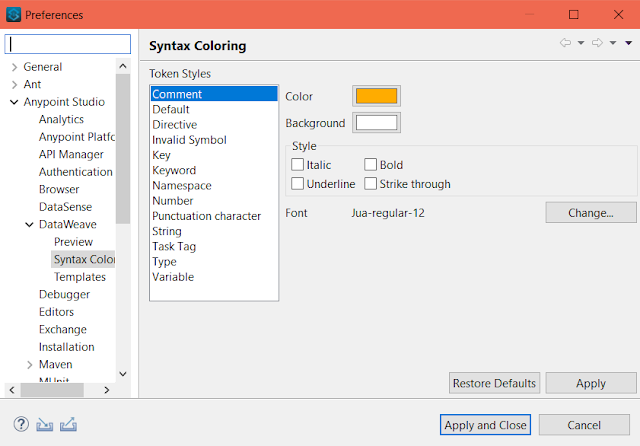
4. Modify the colors and fonts as per your choice
5. Click on Apply -> Apply and Close
6. This is how Preview looks







0 Comments